Stock Range – User Guide
Stock Range functionality enables the following:
- Stock Range import to Excel and from Excel printing and sending Stock Ranges to your customers.
- From Excel back to BusinessCentral copy functionality (Sell-to No, Item No).
- Saving Stock Ranges for your needs. For example, with Sell-to No.
Verify Stock Range Installation
Open Extension Management and check if extension named ‘BCS Itera Stock Range’ is installed. If not, please contact BCS Itera AS.
Settings
Item Card Settings
Open the Item Card you want to add into your new Stock Range. In general information choose suitable Item Category Code. In Fast Tab Planning you need to fill in the Minimum Order Quantity. Then you need to set up Customers Cross-Reference number, if it is different from BC and EAN code. On the Ribbon Click Navigate-> Item-> Cross References.
| Cross- Reference Type | Cross-Reference Type No | Cross-Reference No |
|---|---|---|
| Customer | Customer No | Customer Item No |
No. will be automatically linked to Customers Card Cross-Reference.
| Cross- Reference Type | Cross-Reference No |
|---|---|
| Bar Code | EAN |
Use
From Search open Stock Range. 3 Filters are automatically built into the solution.
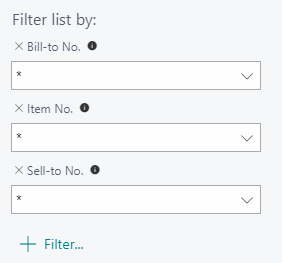
When creating a new Customer-based Stock Range, fill in Sell-to No or any other field whose Stock Range you want to create. Then click on “Save As”.
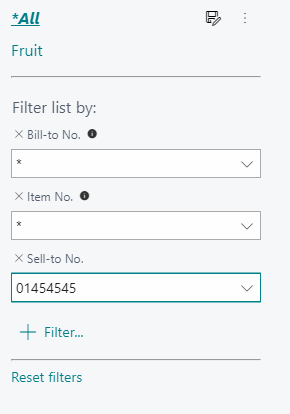
Stock Range list fields
| Field name | Usage |
|---|---|
| Sell-to No | Customer No whose Stock Range is needed. |
| Item No | Item No user wants in the Stock Range. |
| Item Description | Fills in automatically according to Item No. |
| Sell-to Code | Fills in automatically from Item Card when Cross-Reference for the Customer is setup. |
| Bill-to No | Fills in automatically, if settings in Customer Card with Bill-to No is setup. |
| Bill-to Name | Fills in automatically, if settings in Customer Card Bill-to No is setup. |
| Sell-to Name | Fills in automatically from Sell-to No. |
| Cross-Reference no | Fills in automatically, if Item Card Cross-Reference Bar Code is setup. |
| Minimum Quantity | Fills in automatically, if on Item Card Minimum Quantity is setup. |
| Starting Date | User need to set it. |
| Ending Date | You need to set it. |
| Item Category Code | Fills in automatically, if on Item Card Item Category code is setup. |
| Level | User need to set it. |
| User ID | Fills in automatically. |
| Time Inserted | Fills in automatically. |
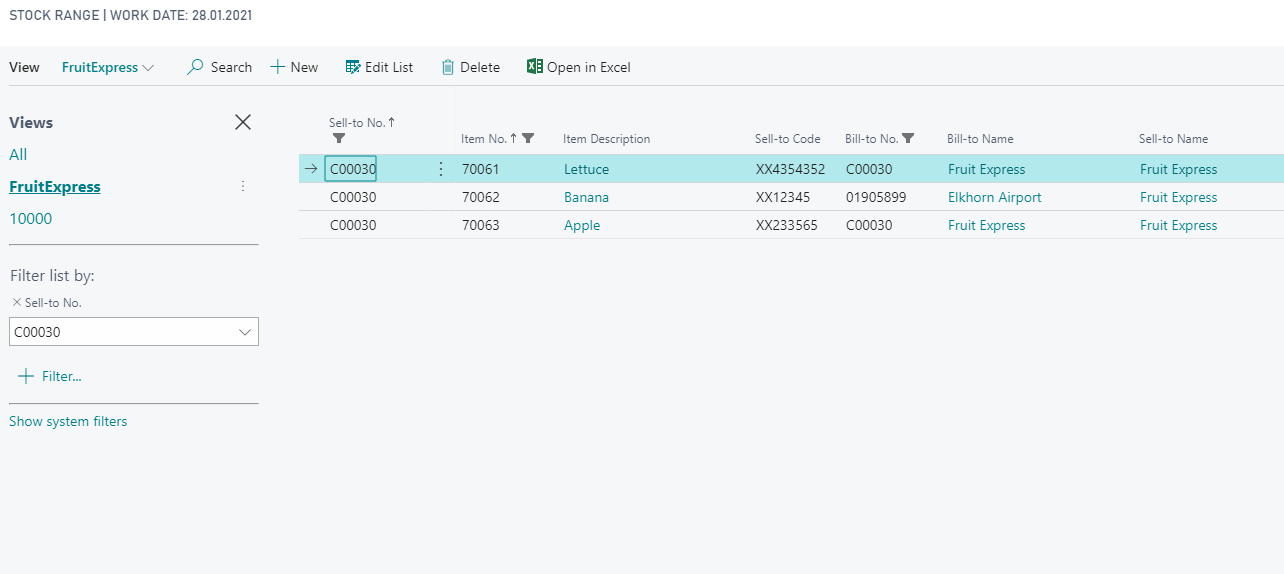
Once your needed Stock Range has been created click Open in Excel and this one you can modify or send to the Customer.
If you create Stock Range in Excel, then it is possible to import it into BC with only 2 first rows (Sell-to-No, Item No). It assumes that all needed settings in BusinessCentral are done before.
For more information and pricing please contact BCS Itera AS: https://www.itera.ee