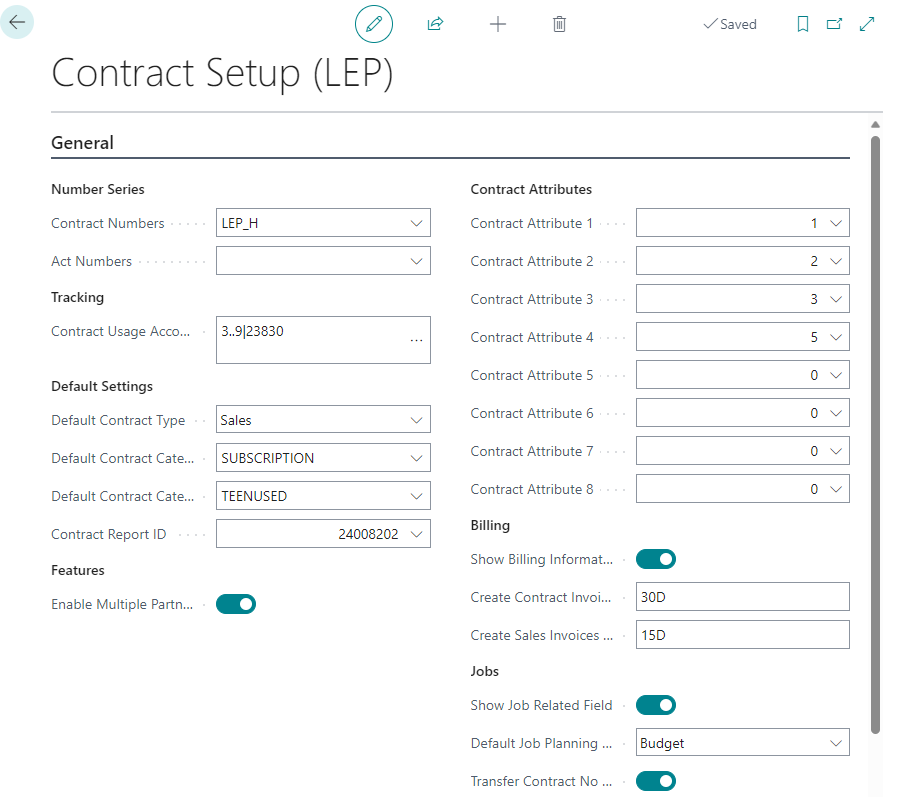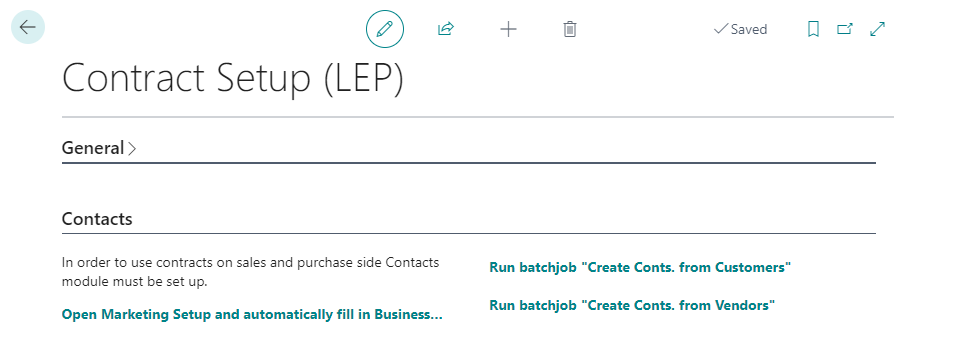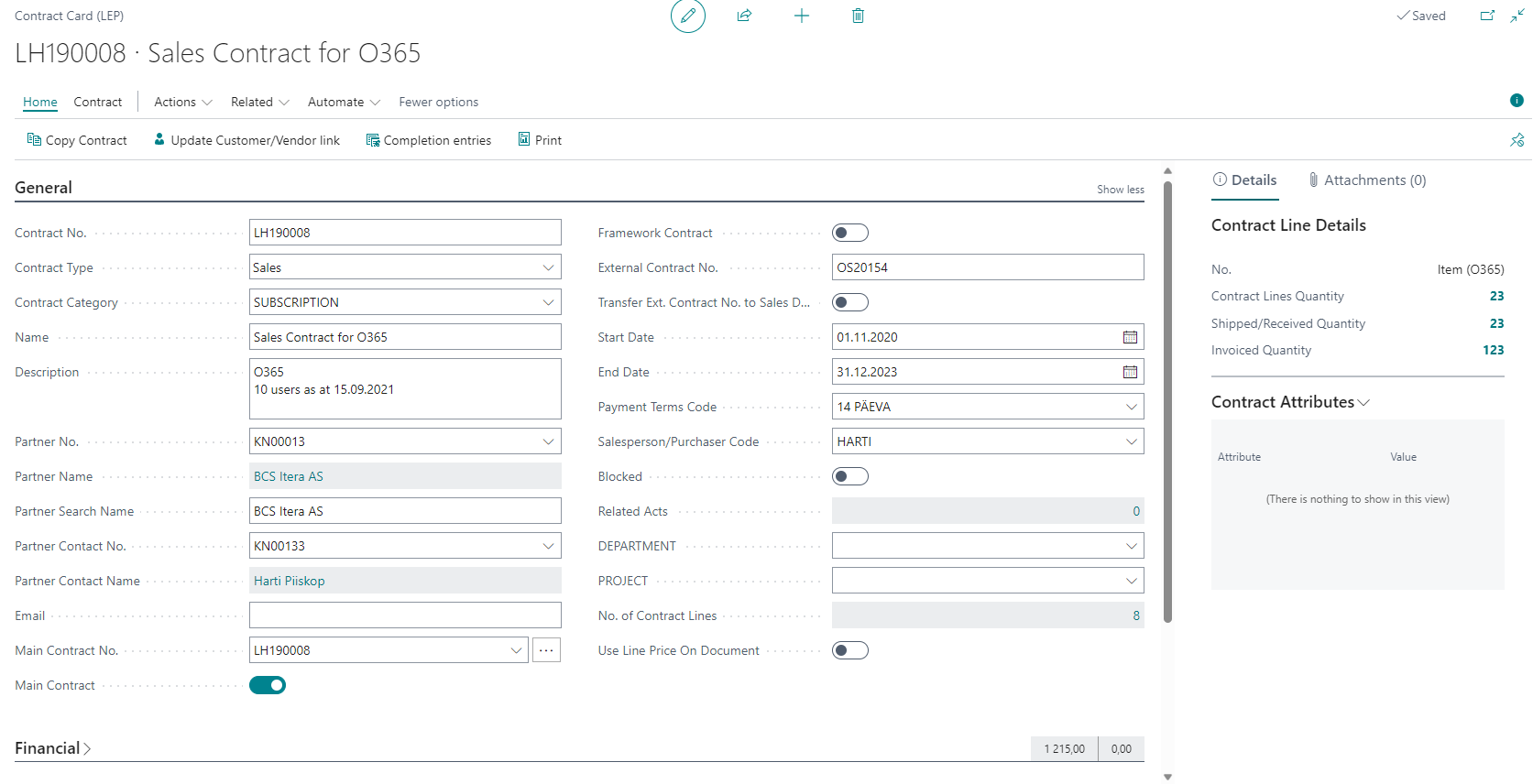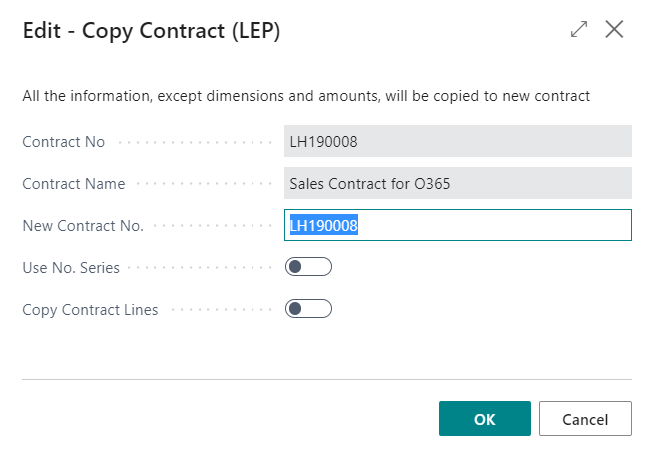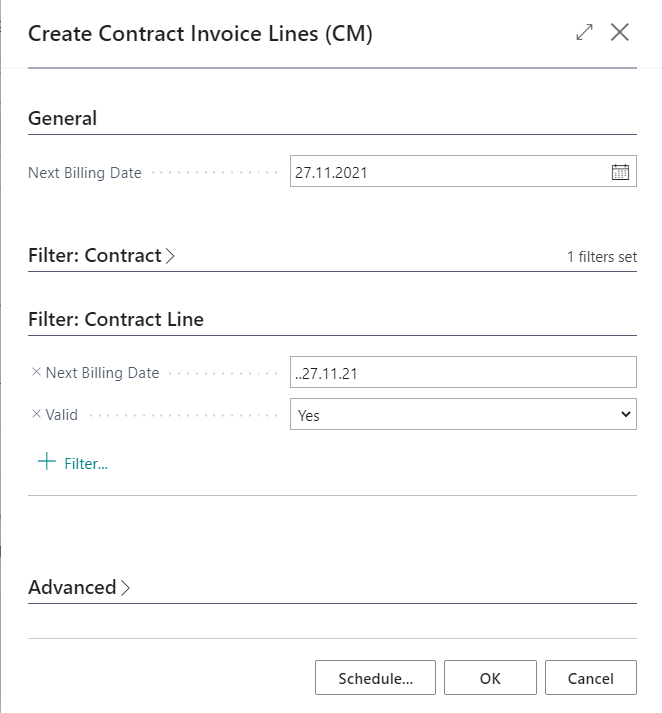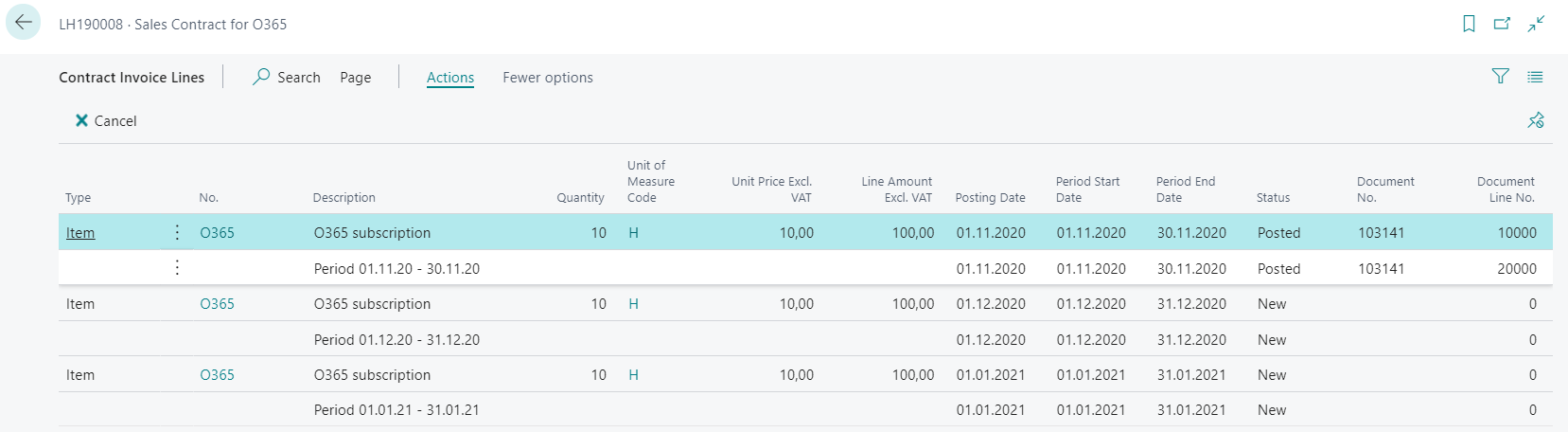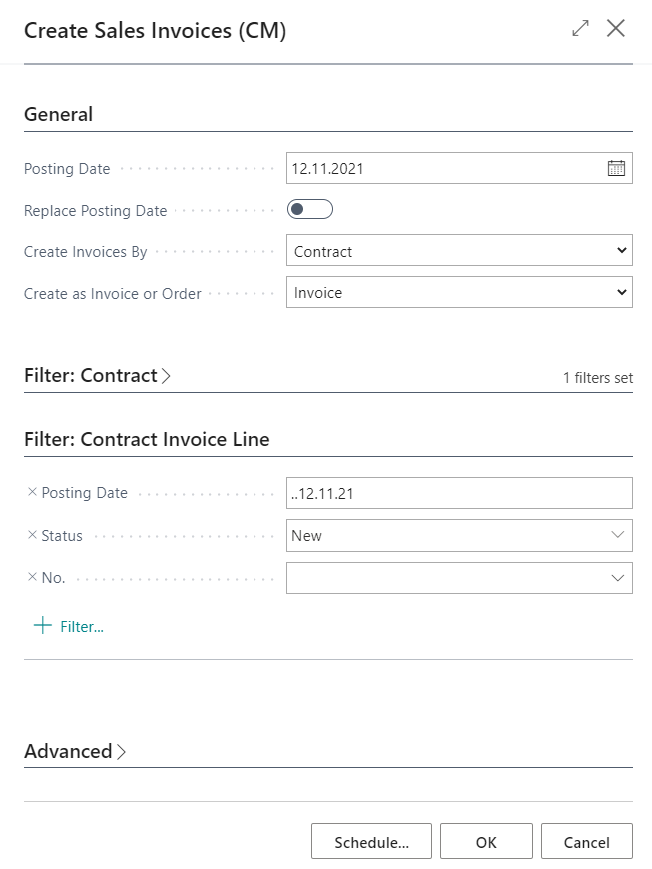Contract Management
Contract management functionality in BC enables the following:
- Management of sales and purchase contracts
- Tracking of sales header and sales line amounts by contract number
- Tracking of purchase header and purchase line amounts by contract number
- Contract support on Job card for creating job sales invoices
- Partner and contract support on job planning lines for planning purposes
- Use default dimensions on contracts.
- Create contract lines for billing.
- Create periodic sales orders and invoices based on contract lines.
- Multiple partners for 1 contract.
Table of Contents
Settings
To use the functionality, Contract Setup must be opened and following fields filled:
| Field | Explanation |
|---|---|
| Contract numbers | For defining contract number series. Value can be chosen from No. Series List. |
| Contract Usage Accounts | Allows to define a GL accounts filter for contract usage calculation. For an example income and expense accounts on which you expect transaction related to contracts. It is advisable to exclude VAT, payables and receivables accounts. You can define specific accounts and/or an accounts range (for an example range 30000..90000). |
| Default Contract Type | Specifies default Contract Type for new contracts. |
| Def. Contract Category Sales | Specifies default Contract Category for sales contracts. |
| Def. Contract Category Purchase | Specifies default Contract Category for purchase contracts. |
| Contract Report ID | Specifies default Report ID for Contract printouts, it will be by default transferred to new Contract Categories. |
Features
| Field | Explanation |
|---|---|
| Enable Multiple Partners | Enables Multiple Partners functionality. |
Billing related setup
| Field | Explanation |
|---|---|
| Show Billing Information | Enables Billing Information tab on sales contracts. |
| Create Contract Invoice Lines Date Formula | Specifies default date formula for Next Billing Date in Create Contract Invoice Lines (CM). |
| Create Sales Invoices Date Formula | Specifies default date formula for Posting Date in Create Sales Invoices (CM). |
Jobs related setup
| Field | Explanation |
|---|---|
| Show job related fields | Enables Jobs related fields on contract card and lines. |
| Default Job Planning Line Line Type | Specifies default Line Type for Job Planning Line when Job Planning Line will be created from Contract Line using Send to Job functionality. |
| Transfer Contract No to Job Sales Header | Enables transferring Contract No. from Job Card to new Job Invoice Header. |
Contacts related initial setup if Contacts module not in use
| Field | Explanation |
|---|---|
| Open Marketing Setup and automatically fill in Business Relation Codes for Customer and Vendor, Contacts number series. | Opens Marketing Setup and automatically fills in Business Relation code for Customers and Vendors if those are empty. Also creates and fills in Contact number series if the field is empty. |
| Run Batchjob “Create Conts. from Customers | Runs BC batchjob that creates Contacts from Customers. |
| Run Batchjob “Create Conts. from Vendors | Runs BC batchjob that creates Contacts from Vendors. |
Contract Categories
Contract categories allow you to define different type of categories in order to divide your contracts into different groups.
| Field | Explanation |
|---|---|
| Contract Category Code | Specifies a category code for the contract. |
| Contract Category Description | Description to define which contracts are categorized to this category |
| Sales, Purchase, Other | Sales should be marked if category should be available on sales contracts (Type Sales), Purchase should be marked if category should be available on purchase contracts (Type Purchase), Other should be marked if category should be available other contracts (Type Other). |
| No. of Sales Contracts and No. of Purchase contracts | Shows number of Sales/Purchase contracts in that category. |
| Transfer Ext. Contract No. to Sales Doc. | Specifies default for new Contracts in this category for transferring Ext. Contract No. to Sales Documents header into field External Document No. |
| Contract Report ID | Specifies default, for new Contracts in this category, Contract Report ID that is the base for contract printout. |
| Contract Layout Description | Specifies default, for new Contracts in this category, Contract Layout Description - selected from customer defined Custom Report Layouts for specified Report ID. |
Billing related category setup
| Field | Explanation |
|---|---|
| Def. Invoicing Frequency Option | Specifies default Invoicing Frequency Option for contracts in this category. |
| Invoicing Frequency” | Specifies default Invoicing Frequency for contracts in this category. |
| Default Type | Specifies default Type for contract lines for contracts in this category. |
| Default No. | Specifies default No. for contract lines for contracts in this category. |
Use
Create contract
With contract management it is possible to manage purchase, sales and other contracts. For creating a new contract you must open Contracts and use button +New in order to create a new entry.
An empty Contract card opens where you can fill and track following fields:
| Field | Explanation |
|---|---|
| Contract No.* | Is filled automatically according to defined Number Series from Contract Setup. |
| Contract Type* | Defines if it is a purchase, sales or other type of contract. Option also defines if that contract can be chosen to Purchase document (Purchase) or to Sales document (Sales). |
| Contract Category** | To classify contract and to get category based default values to contract card you can select contract category. Selection from the Contract Category list. |
| Name and Description** | For entering contract and short description. |
| Partner No.* | Allows to choose contract partner from Contact list. If contact is related to a Customer or Vendor then related information will be displayed on Relations tab on fields Customer No. and Name and Vendor No. and Name. |
| Main Contract No. | Allows to group contracts under a common value (Main Contract), that can be chosen from Contract List filtered by field Main Contract. Default value is contract’s own number. |
| Main Contract | Allows that contract to be chosen as main contract. |
| Framework Contract | Allows to track framework contracts. Restricts usage of this contract on sales and purchase documents. Completion will be taken from subcontract completion. |
| External Contract No. | Allows to enter partners contract number. |
| Transfer Ext. Contract No. to Sales Doc. | Allows to choose that if Contract No. will be selected to sales header then External Contract No. will be transferred to field External Doc. No. |
| Start and End Dates** | Allows to define validity dates of the contract. Field is informative. |
| Payment Terms | Allows to define agreed payment terms. Value will be transferred to Sales/Purchase header after selecting contract in document header. |
| Salesperson/Purchaser Code | Specifies a code for the salesperson/purchaser who is responsible for the contract. Value will be transferred to Sales/Purchase header after selecting contract in document header. |
| Blocked | Allows to mark contract as Blocked. Contract will no longer be displayed in drop down list on purchase and sales documents, job and job planning lines. |
On Finance tab you can fill and track following fields:
| Field | Explanation |
|---|---|
| Amount** | Allows to enter contract amount, this amount is base for calculating the reminder of the contract. |
| Amount Incl. VAT | Allows to enter contract amount including VAT. |
| Completion (LCY) | Displays contract related amounts from General Ledger Entries. Account filter from the Contract Setup has been applied to entries. |
| Completion % | Displays completion percentage that is calculated on the basis of fields Amount and Completion (LCY). |
| Reminder (LCY) | Displays contract remaining amount that is calculated on the basis of fields Amount and Completion (LCY). |
| No. of subcontract | Displays the number of related subcontracts i.e. contracts that have current contract selected as their main contract. Main contract itself is not accounted. |
| Subcontracts completion (LCY) | Displays subcontracts Completion (LCY) amount. Main contract completion is not included. |
On Relations tab you can fill and track following fields:
Fields displayed on fast tab Relations (Customer No. and Name, Vendor No. and Name) are filled automatically after partner selection. Fields will only be filled if the selected Contact is related to Customer and/or Vendor. If the relation will be created later, then contract must be updated manually by pressing button Update Customer/Vendor link on contract card. This updates Contact’s relations with Customer and Vendor on contract.
| Field | Explanation |
|---|---|
| Contract Report ID | Specifies Contract Report ID for this specific contract that is the base for contract printout. |
| Contract Layout Description | Specifies Contract Layout Description for this contract - selected from customer defined Custom Report Layouts that are specified for Report ID. |
*Fields that must be filled **Fields that are advisable to fill
Multiple partners
If the functionality is enabled in Contract setup you can open Contract partners from Contract Card or Contract List. Following window will be opened:
Add additonal partners to use with same contract. You can then use this contract on sales and invoice documents created for this partner. Main partner field will show which partner is selected on Contract card.
Copy contract
Open Contracts List or Contract Card and use action Copy Contract. Following window will be opened:
Fill in New contract no., if you would like to assign number manually, or mark Use No. Series, if you would like to take the number from number series. Additionally you can decide if contract lines will be copied - *Copy Contract Lines
- By default Contract No. and Contract Name will be filled with information from the contract that is being copied.
Press OK.
Contract Card will be opened with new contract data, from which dimension and amount info has been cleared during copying.
Using contracts on purchase and sales documents
On sales and purchase document headers you can select appropriate contract from Contract List in the field Contract No.. If contract has been selected in the header then it will be automatically transferred to lines. It is possible to change contract number on lines.
Important
Selection of contracts that can be chosen to document is limited with the following:
- Contract type - on sales documents you can select contracts with the type of Sales and on purchase documents with the type of Purchase.
- Buyer or Seller number - sales documents Sell-To Customer No. and purchase documents Buy-From Vendor No..
- Blocked contracts will be left out.
If there is no contract in the selection that meets the requirement, then it might be due to Customer/Vendor relations that have not been updated on contract card. In order to update the relations button Update Customer/Vendor link must be pressed on related contract card.This updates Contact’s relations with Customer and Vendor on contract.
Contract number will be transferred to posted documents, General Ledger Entries, customer and vendor ledgers and Job Ledger Entries after posting.
Important
It must be taken into account that document header contract number will be transferred to customer and vendor ledgers. If different contract have been used on lines then those will be transferred to related income and expenses accounts.
Contract completion tracking
You can track the completion and reminder of the contract from the Contract List or Contract Card by checking following fields:
- Completion (LCY) - displays contract related amounts from General Ledger Entries. Account filter from the Contract Setup has been applied to entries.
- Reminder (LCY) - displays contract remaining amount that is calculated on the basis of fields Amount and Completion (LCY).
Additionally it is possible to open list of related General Ledger Entries by using Completion entries button in contract list or on contract card.
Using contracts in Jobs
It is possible to use contract in Job module on Job Card and in Job Planning Lines.
Job Card - it is possible to enter related sales contract to a job by selecting appropriate contract from Contract List in the field Contract No.
Selection of contracts that can be chosen to job is limited with the following:
- Contract Type - contracts with type Sales can be used for jobs.
- Customer - contracts that are related to Bill-To Customer No. from job card can be used.
- Blocked contracts will be left out.
Contract will be transferred to Sales Invoice when creating an invoice for a job by using action Create Job Sales Invoice.
Job Planning Lines - it is possible to enter Partner No. and related Contract No. to job planning lines. That allows track, for an example, if you already have a contract with subcontractor or no for a specific task. Later it will help to track completion..
Selection of contracts that can be chosen to job planning line is limited with the following:
- Partner - contracts that are related to selected Partner No. can be used.
- Blocked contracts will be left out.
Billing
You can enter billing information on contract card and then fill in contract lines. After that billing lines can be created, in order to check possible deviations and to have a longer view, and finally sales documents can be created.
Important
Billing Information tab becomes visible only if it is allowed in Contract Setup and on contracts of type Sales! Contract Lines tab becomes visible after billing information date related fields are filled in and Add Contract Lines has been clicked!
On Billing Information tab you can fill following fields:
| Field | Explanation |
|---|---|
| Bill-to Customer No. | Specifies Bill-To Customer. If not filled in Customer default value will be used on invoice creation. |
| Ship-to Code | Specifies Ship-To Code. If not filled in Customer default value will be used on invoice creation. |
| Invoicing Frequency Option | Specifies default Invoicing Frequency Option for lines. |
| Invoicing Frequency | Specifies default Invoicing Frequency for lines. By default field is not visible. |
| Billing Start Date | Specifies default Billing Start Date for lines. |
| End Date First Period | Specifies default End Date of the first billing period for lines. For an example this field allows to play with the length of the first period in order to adjust future periods to fit into full months. |
| Billing End Date | Specifies default Billing End Date for lines. |
| Add Contract Lines | Enables Contract Lines and inserts first contract line with default values from Contract Category and Billing Information tab. |
On Contract Lines tab you can fill following fields:
| Field | Explanation |
|---|---|
| Type | Allows to specify type. Default value will be taken from Contract Category. |
| No. | Allows to specify No. to be billed. First line default value will be taken from Contract Category |
| Description | Allows to specify line description. |
| Quantity | Allows to specify quantity to be billed. |
| Unit of Measure Code | Allows to specify unit of measure to be billed. Field is not visible by default. |
| Unit Price Excl. VAT | Allows to specify line unit price to be billed. |
| Line Amount Excl. VAT | Displays calculated line amount. Field is not editable. |
| Valid | Allows to specify if line is valid or not. Default value is Valid. |
| Add Period Text | Allows to specify if new text line with period information will be added after this line when creating invoice information. |
| Invoicing Frequency Option | Specifies billing period/frequency for current line. Default value will be taken from Billing Information tab. |
| Billing Start Date | Allows to specify Billing Start Date for current line. |
| End Date First Period | Allows to specify End Date First Period for current line. Default value will be taken from Billing Information tab. |
| Next Billing Date | Displays Next Billing Date (next period start date) for current line after Create Contract Invoice Lines has been run |
| Billing End Date | Allows to specify Billing End Date for current line.. Default value will be taken from Billing Information tab. |
Contract line based sales orders/invoices creation consists of two steps.
Create Contract Invoice Lines
First step is to create Contract Invoice Lines.
Open Contracts List or Contract Card and use action Create Contract Invoice Lines (CM). Following window will be opened:
Fill in Next Billing Date, this date will be an end date for a range that will be applied to Valid contract lines. It will be applied to Next Invoicing Date or to Billing Start Date (if the other is empty) and Contract Invoice Lines will be created for each Contract Line that meets the filtering criteria.
- By default it is filled with Today + date formula from Create Contract Invoice Lines Date Formula in Contract Setup.
- Additional filters can be applied from Contracts or Contract Lines.
- If clicked from Contract Card then Contract No filter will be entered automatically.
Press OK.
Use action Contract Invoice Lines from Contract Card to open list. Check if lines were created and if they look OK for creating invoices/orders. List is not editable.
Some of the fields need no explanation. Other will be explained below.
| Field | Explanation |
|---|---|
| Posting Date | By default Period Start Date. |
| Period Start Date and Period End Date | Are reflecting the actual billing period |
| Status | Shows status of current line. New - First status for all created lines. Also line gets this status back when it is removed from order/invoice. or removed . Order - Sales Order has been created from that line. Invoice - Sales Invoice has been created from that line. Posted - involved sales order/invoice has been posted. Canceled - line has been canceled by using action Cancel, only New lines can be canceled. |
| Document No. | Shows document number of the involved document (order, invoice, posted invoice). |
Create Sales Invoices
Second step is to create Sales Orders or Sales Invoices.
Open Contracts List or Contract Card and use action Create Sales Invoices (CM). Following window will be opened:
Fill in Posting Date, this date will be an end date for a range that will be applied to Contract Invoice Lines. It will be applied to Posting Date and Sales Invoices/Orders will be created for contract invoice lines that meet the filtering criteria and combined according to Create Invoices By.
- By default it is filled with Today + date formula from Create Sales Invoices Date Formula in Contract Setup.
- Additional filters can be applied from Contracts or Contract Invoice Lines.
- If clicked from Contract Card then Contract No filter will be entered automatically.
| Field | Explanation |
|---|---|
| Replace Posting Date | Allows to replace invoice/order Posting Date. Otherwise Posting Date will be taken from Contract Invoice Line. |
| Create Invoices By | Allows to select how the lines should be grouped among documents. Contract - one invoice/order for each contract. Only lines from one contract will be included in one invoice/order. Customer - one invoice/order per customer. Lines from different contracts that have the same customer will be included in one invoice/order. Main Contract - one invoice/order per main contract. Lines from different contracts that have the same main contract will be included in one invoice/order. |
| Create as Invoice or Order | Allows to select which type of sales documents should be created: Invoices (default) or Orders. |
Press OK.
For more information please contact BCS Itera AS:
https://www.itera.ee