Finvoice e-Invoicing for Finland – User Guide
Finvoice Sales e-Invoicing functionality in BC enables the following:
- Create electronical sales invoices in Finvoice format (B2B);
- Manage Factoring customers;
- Create Sales e-Invoices for Factoring company;
- Send e-Invoices to e-invoice Finnish operators.
e-Invoicing functionality could be also used without Factoring functionality.
In addition, to being able to send an e-invoice to customer, Finnish operator service is required. This solution is ready to use with Finnish operator OWS (www.ows.fi). For message traffic with other Finnish operators, contact your Microsoft Business Central partner or BCS Itera Oy (bcsitera@bcsitera.fi).
Settings
To use the functionality Finvoice Sales e-Invoicing, following setups must be made:
Company Information
Open Company Information and add setup data to Finvoice tab:
| Field | Value |
|---|---|
| EDI Code | Code provided by operator |
| Intermediator Code | Code provided by operator |
| Party Identifier | Company registration code |
No. Series for Transmission No.
Necessary only, if Factoring will be used. Open No. Series and create new series for Factoring transmission numbers.
Standard Text Code
Necessary only, if Factoring will be used. Open Standard Text Codes and create new standard text for Factoring text, to be printed to invoice.
Open Extended Texts for created Standard text and add lines (text is given by Factoring company). Split text to multiple lines. Text length on single line may not exceed more than 70 characters (according to Finvoice standard format). You can add Extended Texts in Finnish and in English.
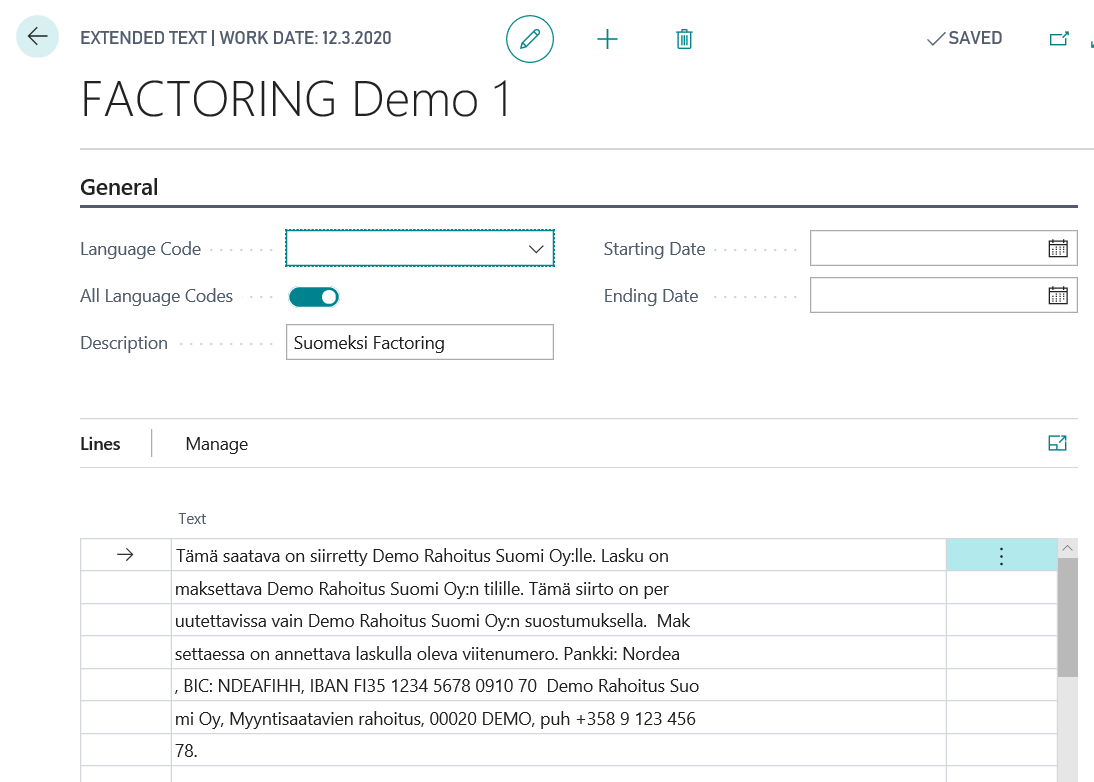
Setup Electronical Document Formats
Open Electronic Document Formats and insert two new Electronical Document Formats (1st for Sales Invoice and 2nd for Sales Credit Memo). Enter the following data:
| Field | Value |
|---|---|
| Code | Fill in manually |
| Description | Fill in manually |
| Usage | Select Sales Invoice or Sales Credit Memo |
| Codeunit ID | 70404528 |
| Delivery Codeuint ID | 70404527 |
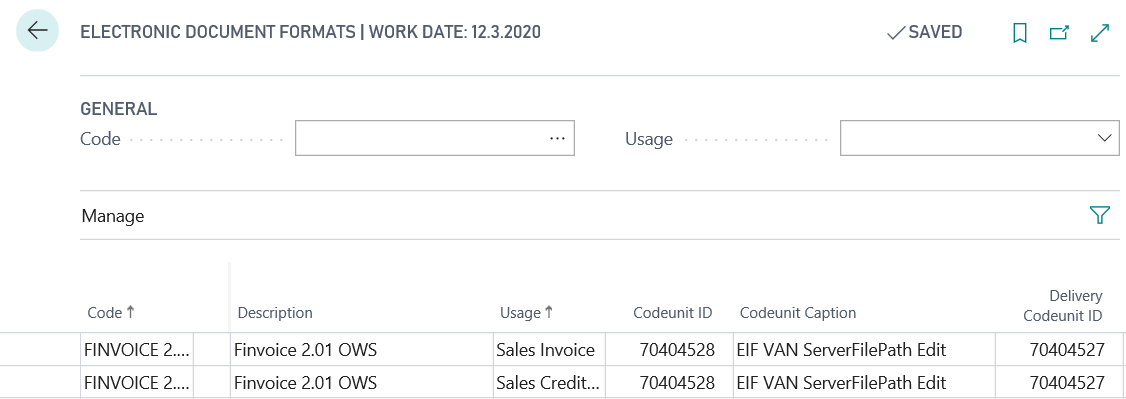
Setup Document Sending Profile
Open Document Sending Profile and create new. Enter the following data:
| Field | Value |
|---|---|
| Code | Fill in manually |
| Description | Fill in manually |
| Electronic Document | Select Through Document Exchange Service |
| Format | Select created format |
Factoring Agreement
Necessary only, if Factoring will be used. Open Factoring Agreements and select New. Enter the following data:
| Field | Value |
|---|---|
| No. | Factoring agreement No. |
| Description | Fill in manually |
| Factoring Text on Invoice | Select created Standard text Code |
| Add Factroing Text on Posting | No, switch off |
| Refrence No. Base | Reference No. format is provided by Factoring company. Enter base No. and zeros to fill in the given length. For final reference No, invoice No. will be added after the base no. |
| Factroing Customer No. | Create Customer Card for Factoring company |
| Transmission Nos. | Select created No. Series |
Setup Customer
For sending e-Invoices to customer setup Customer Card:
| Field | Value |
|---|---|
| Document sending profile | Select created document sending profile |
| Factoring agreement No. | Select created Factoring agreement. Necessary only, if Factoring will be used. |
| EDI Code | Customer EDI Code |
| Business Identity Code | Customer business registration code |
| Party Identifier | Customers party identifier |
| Intermediator Code | Customers intermediator code (customers operator code) |
Setup connection with OWS operator*
Open Finvoice Setup.
Tab OWS Setup
| Field | Value |
|---|---|
| OWS Base URL | Insert path provided by OWS Oy |
| OWS User | Insert user name provided by OWS Oy |
| OWS Password | Insert password provided by OWS Oy |
- To send an e-invoice to customer, Finnish operator service is required. This solution is ready to use with Finnish operator OWS (www.ows.fi). For message traffic with other Finnish operators, contact your Microsoft Business Central partner or BCS Itera Oy (bcsitera@bcsitera.fi).
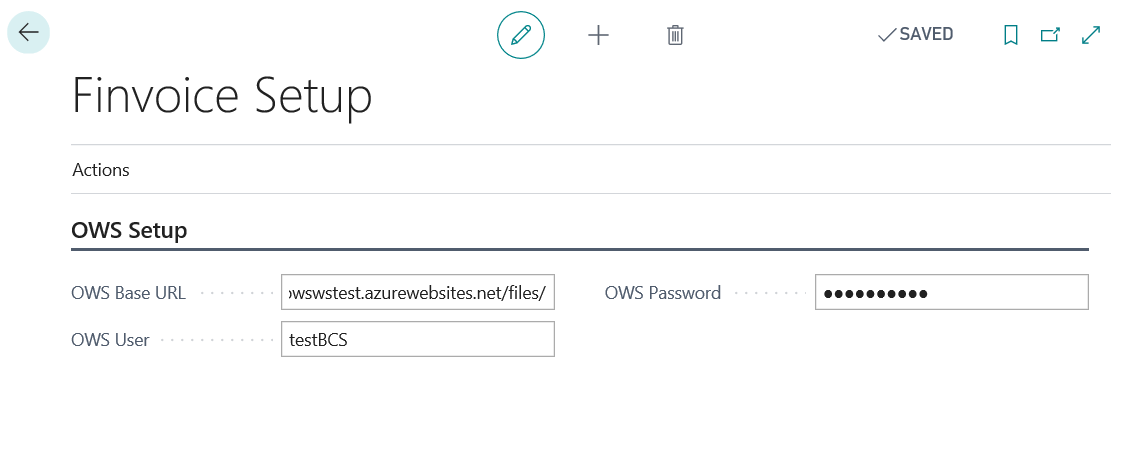
Use
Create Sales document
Create new sales document for customer (quote, order or invoice).
Sales Quote, Sales Order and Sales Invoice have Finvoice tab. Electronical invoice cuold be sent, if Finvoice field is activated. User can deactivate the field and e-Invoice will not be created.
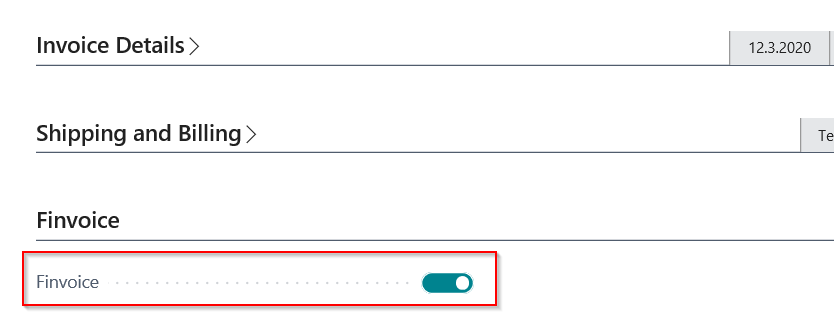
After posting sales invoice the Finvoice XML-file could be created.
Send Finvoice e-Invoices
To be able to send an e-invoice to customer, Finnish operator service is required. See section Finvoice Setup.
Finvoice e-Invoice files could be send to operator manually or automatically.
Manually
Open Posted Sales Invoice and select Print/Send and Send.
| Field | Value |
|---|---|
| No | |
| Disc | No |
| Electronic Document | Trough Document Exchange Service |
| Format | Select Finvoice format. See chapter Setup Electronical Document Formats. |
Automatically
You can set up Job Que for sending e-Invoices automatically.
View/save e-Invoice XML-file
Open Posted Sales Invoice and select Print/Send and Send. On Edit Send Document select:
| Field | Value |
|---|---|
| No | |
| Disc | Electronic Document |
| Electronic Document | No |
| Format | Select Finvoice format. See chapter Setup Electronical Document Formats. |
Open or save xml-file to disc.
Create Factoring XML-file
- Open Factoring Agreements and select agreement.
- Select Create transmission.
- Select OK.
- Select transmission line and select Send.
For more information and pricing please contact BCS Itera Oy: www.bcsitera.fi